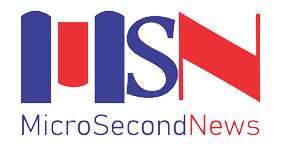Most people have their phones passworded for the security of the sensitive information contained in them.
It is to be expected, because the mobile phone controls so much of the lives of the modern day man and woman that they cannot afford to leave it open for all comers.
The options for locking mobile phones are many these days, depending on the type of phones. Many Nigerians prefer locking their phones with a secret PIN, while many others opt for pattern or fingerprint locking.
There is however a problem associated with phone-locking. When the owner of the phone is involved in an emergency and cannot unlock his phone, the device becomes useless.
In an accident for instance when bystanders rush in to offer assistance and they want to reach the relatives of the victim, if the phone is locked, they are powerless.
It is for this reason that phone manufacturers have come up with a way to provide access to critical information on a phone in an emergency even when the phone is locked.
The solution has been around for a while, but many people do not know about it. We will show you how to make your phone useful to your helpers in an emergency even while it is locked.
By far the most common phones in Nigeria are android devices. To put your emergency information on your lockscreen, there are a couple of ways.
First you can open the Settings app, and tap “Security & location.” Next to “Screen lock,” tap “Settings.” Then tap on “Lock screen message.” Enter the message and tap “Save.” It is as simple as that.
Another way, depending on the type of phones, is to go to Settings app and tap “System > About phone > Emergency information.” Once it is open, you can put in the information you think will be useful in case you are involved in an accident.
There is also a provision for medical information. For this, tap on “Edit information.” If you don’t see “Edit information,” you may need to tap “Info” first. There’s also a section there for emergency contacts, and you can just tap “Add contact.” If you don’t see “Add contact” to tap on, you may have to first tap “Contacts.” Then, anyone will be able to get to that info by swiping up on the lock screen and tapping “Emergency,” then “Emergency information,” when it flashes.
For those who use Apple products, there is a health app into which emergency information has been incorporated. Tap the Health app, tap on the “Medical ID” tab, and then tap “Edit.” You can enter medical conditions, notes, allergies and reactions, medications, blood type, etc. The information will be available to anyone from the lockscreen by tapping “Emergency” and then “Medical ID.”
To add medical information on Samsung, go to Settings and tap “Lockscreen and security > Info and app shortcuts > Owner information.” You will then be able to type in whatever information you’d like to appear on your lock screen, and then choose “Done.”
To make it possible for someone to call your emergency contacts from the lockscreen, you’ll need to add phone numbers to the “ICE (In Case of Emergency)” Contacts group in the contacts app.
To do this, open the Contacts app, tap the “Groups” button in the top right corner. Tap on the “ICE – emergency contacts” group, and add your emergency contacts. Then hit “Save.”
To enable the calling of emergency contacts from the lock screen, you’ll need to make sure your phone is locked first. Then go to the lock screen without actually unlocking it. Hold the phone icon and drag it to the centre. When the keypad shows up, hit the “Emergency Call” button. Then you can add contacts from your emergency group by hitting the “+” symbol by each new contact. You can have up to 3 contacts from the ICE group.